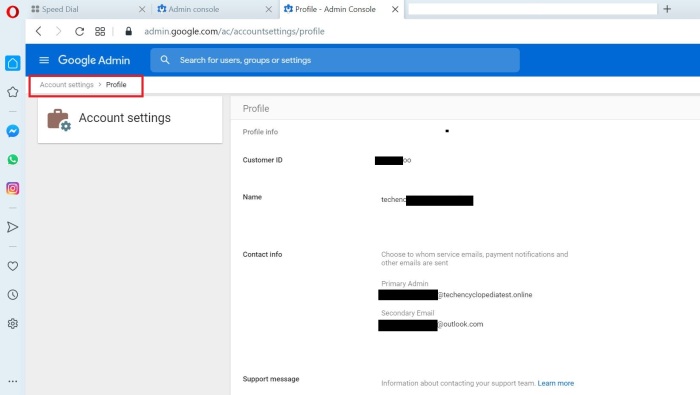This article provides basic insight of G Suite tool formerly known as Google apps. G Suite is comprised of many apps namely G mail, Google Calendar, Google Vault etc.
INTRODUCTION
WHAT IS G SUIT?
G Suite is a suite of cloud computing, productivity and collaboration tools, software and products developed by Google, first launched on August 28, 2006 as Google Apps for Your Domain.
WHAT IS INCLUDED IN G SUIT?
Go to these links to get a comprehensive insight of the apps included in G suite.
https://gsuite.google.com/
https://en.wikipedia.org/wiki/G_Suite
G mail
Gmail is a web-based email service, launched in a limited beta release on April 1, 2004. With over 1 billion active consumer users worldwide in February 2016, it has become popular for giving users large amounts of storage space, and for having threaded conversations and robust search capabilities.
As part of G Suite, Gmail comes with additional features designed for business use, including:
-
- Email addresses with the customer’s domain name (@yourcompany.com)
- 99.9% guaranteed uptime with zero scheduled downtime for maintenance
- 30GB of storage space
- 24/7 phone and email support
- Synchronization compatibility with Microsoft Outlook and other email providers
- Support for add-ons that integrate third-party apps purchased from the G Suite Marketplace with Gmail
Google Calendar
Google Calendar is an online calendar intended to help keep track of time and schedules. It was launched in April 2006, and integrates with Gmail for users to easily add events from email messages directly to the calendar.
As part of G Suite, Google Calendar comes with additional features designed for business use, including:
-
- Smart scheduling of meetings, where the service finds available times and appropriate locations based on coworkers’ schedules
- Public calendars for consumers to see a business’ upcoming events
- Calendar integration with Google Sites
- Easy migration from Exchange, Outlook or iCal, or from .ics and .csv files
- Ability to see what meeting rooms and shared resources are available
- Provides shareable calendars that integrate seamlessly with Gmail, Drive, Contacts, Sites and Meet so you always know what’s next.
Google Vault
Google Vault, an archiving and electronic discovery service exclusively available to G Suite customers, was announced on March 28, 2012.
Vault gives users “an easy-to-use and cost-effective solution for managing information critical to your business and preserving important data”, with Google stating that it can “reduce the costs of litigation, regulatory investigation and compliance actions” by saving and managing Gmail messages and chat logs with the ability to search and manage data based on filters, such as terms, dates, senders, recipients, and labels.
An update in June 2014 let Vault customers search, preview, copy, and export files in Google Drive.
Jamboard
In October 2016, Google announced Jamboard, the first hardware product designed for G Suite. Jamboard is a digital interactive whiteboard that enables collaborative meetings and brainstorming. The Jamboard is connected to the cloud, and enables people in different locations to work together in real-time through multiple Jamboards or connected remotely through a smartphone companion app. The Jamboard recognizes different touch inputs, such as using a stylus to sketch or eraser to start over, and does not require batteries or pairing. The Jamboard is a 55-inch 4K display with a built-in HD camera, speakers and Wi-Fi.
ACCESS G MAIL FROM G SUIT APP
Login to Google Admin Center
https://admin.google.com/
Sign in to Google Admin Center

Choose Apps from the Admin Console
![]()
Select G Suite
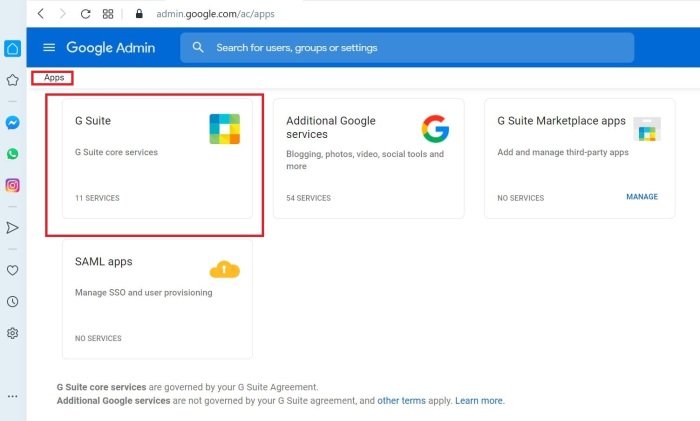
Choose the Gmail app
(Before proceeding make sure the Gmail app is ON for everyone)
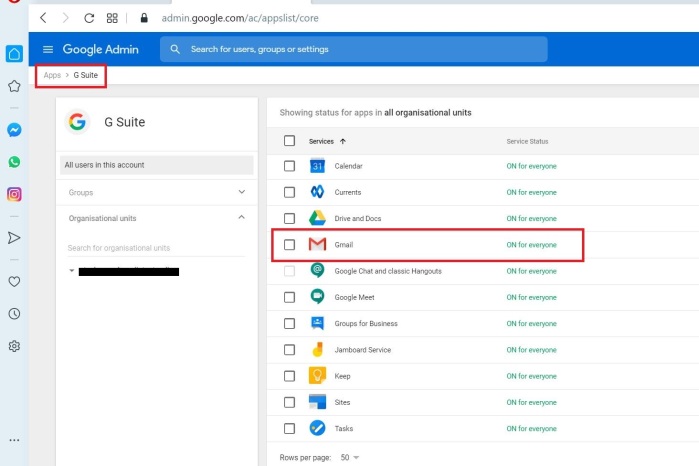
The following link will take you to your email account
https://mail.google.com/a/YOURDOMAIN.COM
Click setup to access MX records that should be configured in DNS records of registrar


The MX records are visible under Setup
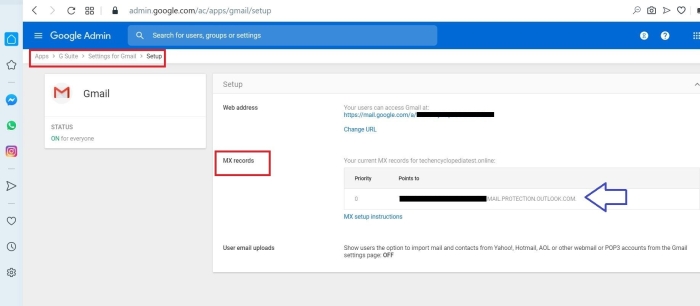
DOMAIN CONFIGURATION
Go to Google Admin Center Console and select Domains
https://admin.google.com
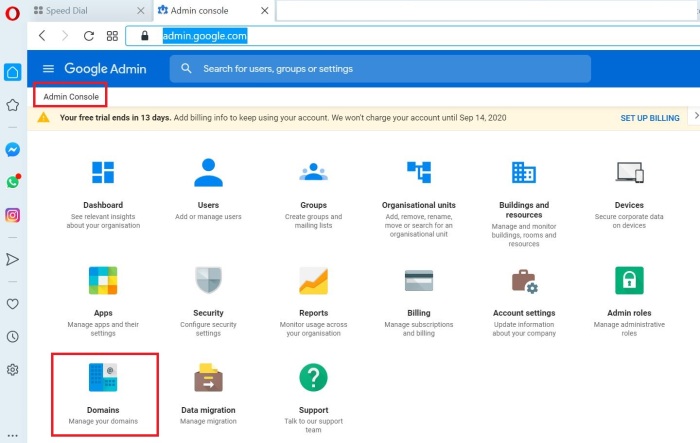
Select Manage domains to add a new domain or manage existing domain

Configure a new domain by selecting Add a domain
(A domain can be bought from Internet domain registrar. EX- GoDaddy)
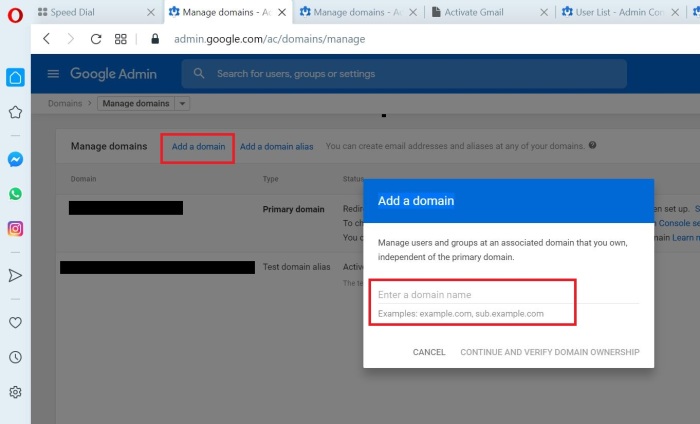
ACCOUNT SETTINGS
Account settings will allow you to change the profile information (name, primary e-mail, secondary e-mail), preferences, add a logo etc.
Select Account Settings from Google Admin Console
https://admin.google.com
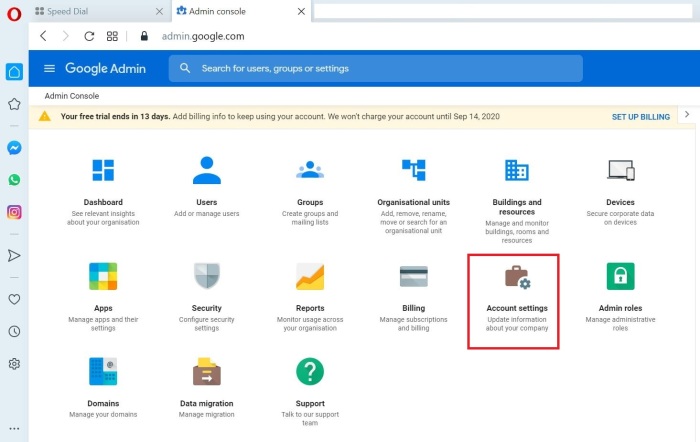
Select profile to change profile information
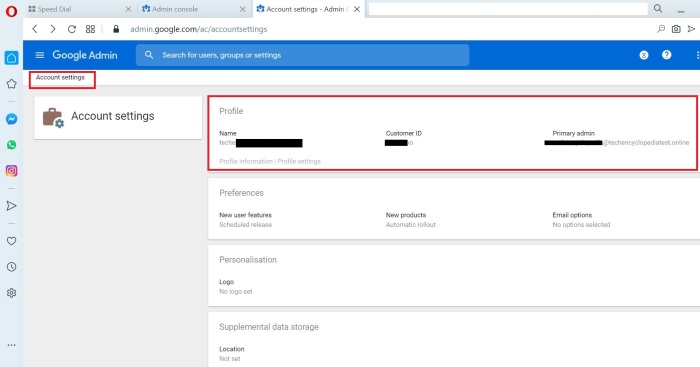
Make necessary changes