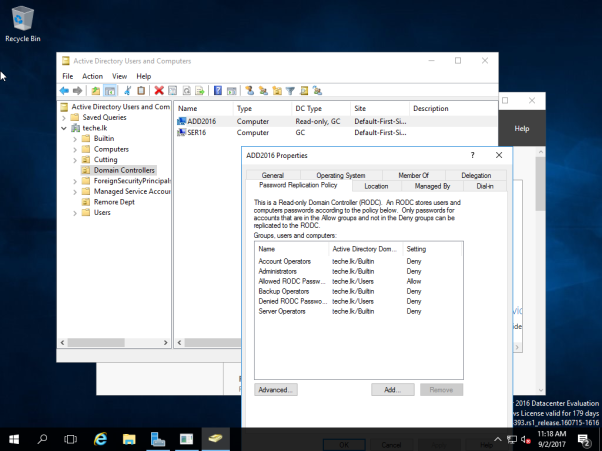Keep in mind that
- You need at least one writable domain controller to Install a Read Only Domain Controller
TUTORIAL
Firstly install the windows server 2016
https://techencyclopedia.wordpress.com/2016/08/24/install-windows-server-2016-step-by-step/
Log in
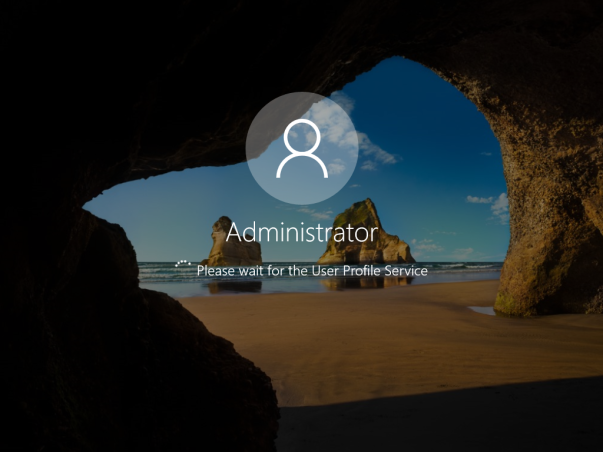
Configure Network Card (provide a static IP address and DNS)
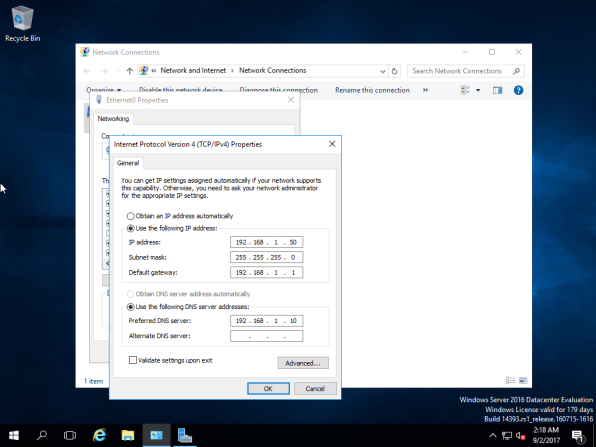
Add roles and features
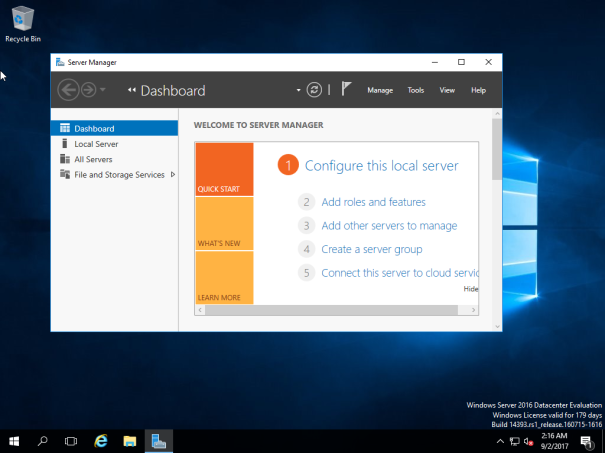
Click Next to continue

select role based installation type (by default this option is selected)
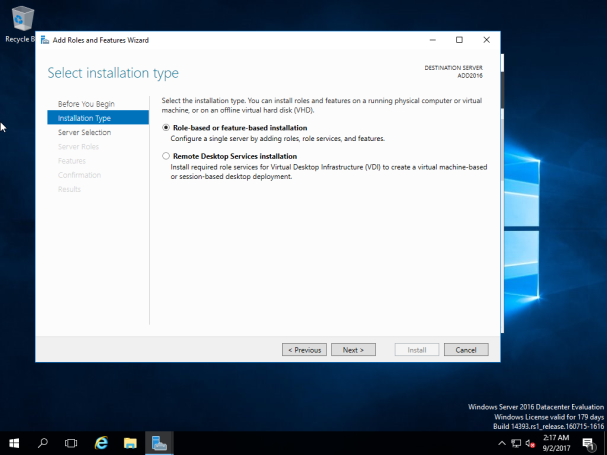
Select the Server
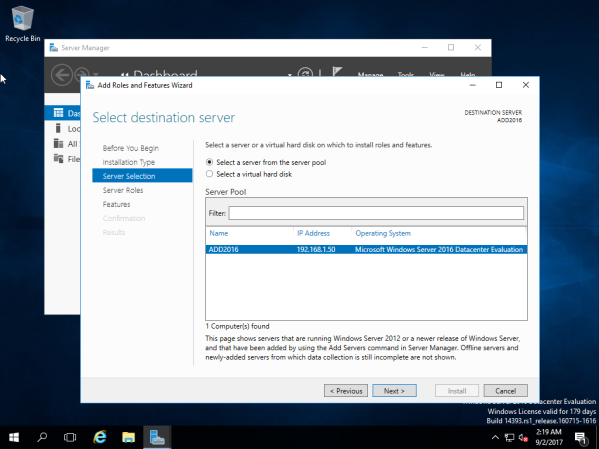
Select Active Directory Domain Service Services Role

Keep the default features
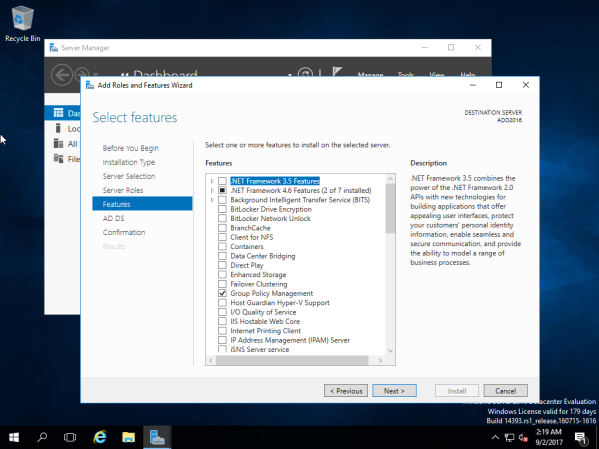
Click Next
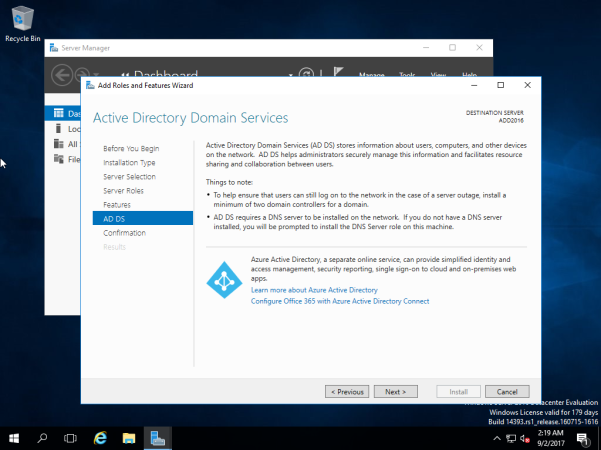
Click Install

Click Close after installation

Promote the server to a domain controller
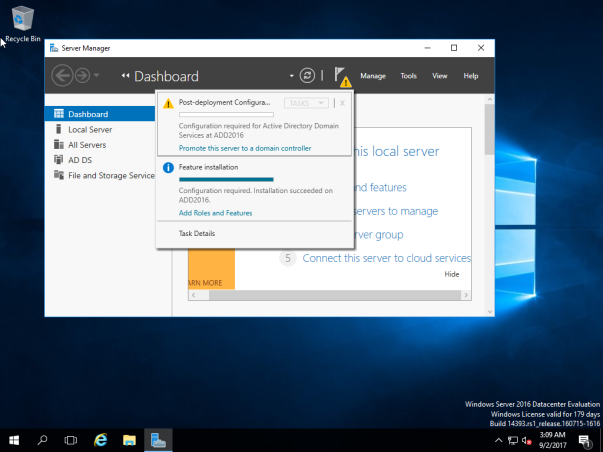
Provide the domain name and user credentials for deployment operations
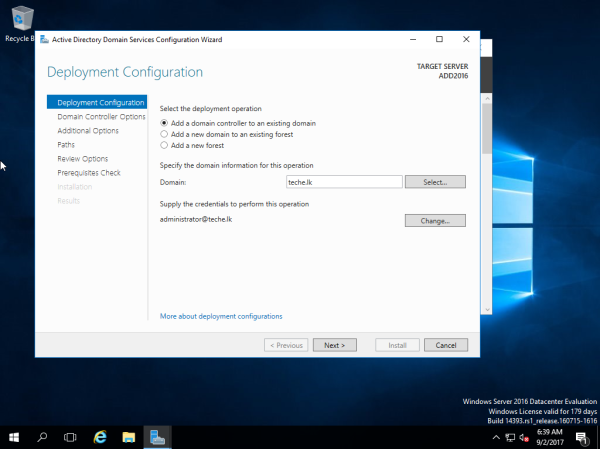

Provide DSRM password and select Read Only Domain Controller (RODC)
Directory Services Restore Mode (DSRM) is a special boot mode for repairing or recovering Active Directory. It is used to log on to the computer when Active Directory has failed or needs to be restored.
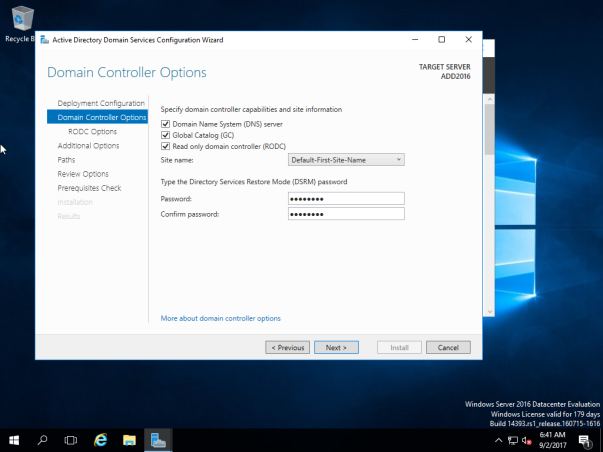
Keep the RODC options as it is

Keep the locations for AD DS database, log files and SYSVOL as it is

Review options before installation starts
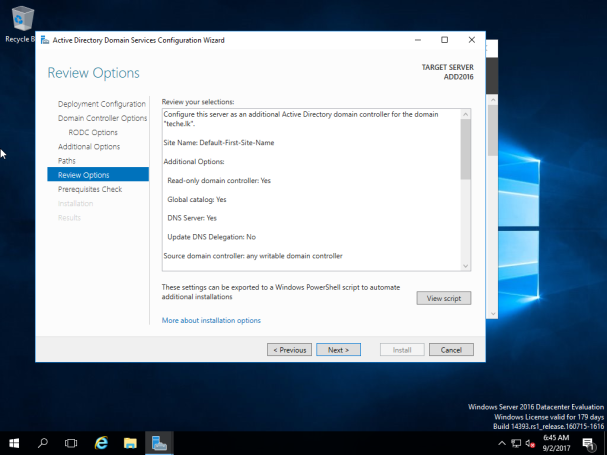
Install Active Directory Domain Services

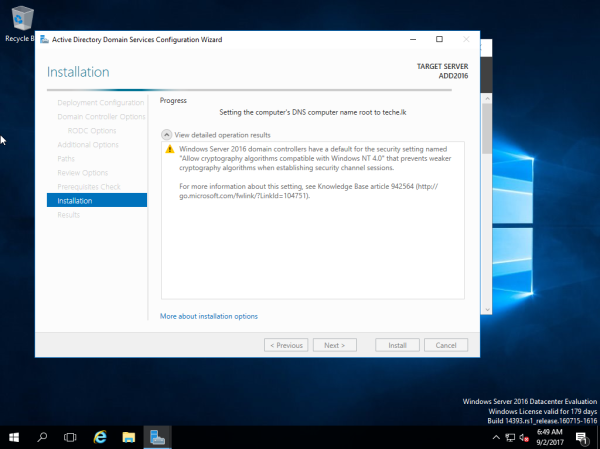
After Active Directory Domain Services installation restart the server

Check Installed Read-only Domain controller

Make sure to Connect to the RODC

Configure the Administrators role
Type dsmgmt in the run

Type
local roles add <DOMAIN>\<user> Administrators

Log in as other user


To Configure RODC password policies go to RODC properties

- Configure password caching allowed and denied groups as per the requirement
- Click on Advanced to display a list of users for which the passwords have been cached.