In this article we are going to discuss how to change SID using sysprep.exe tool. If you are someone who is cloning servers most probably you would have encountered the error stating SID is identical when you try to join to domain.
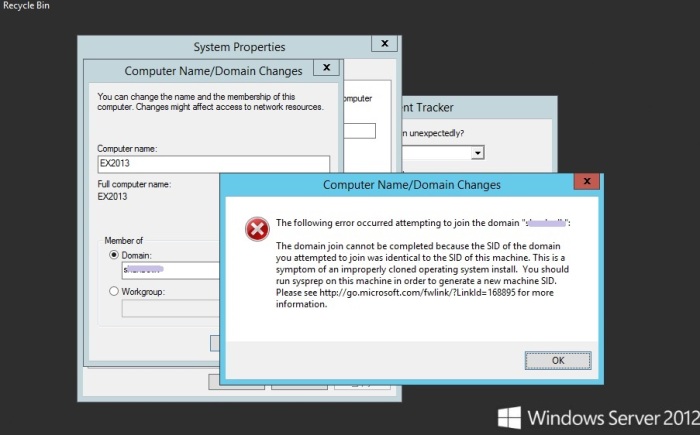
STEP 01: Go to run and type sysprep command. you will be directed to sysprep folder in windows directory

STEP 02: Find sysprep.exe and right click and select run as administrator option.
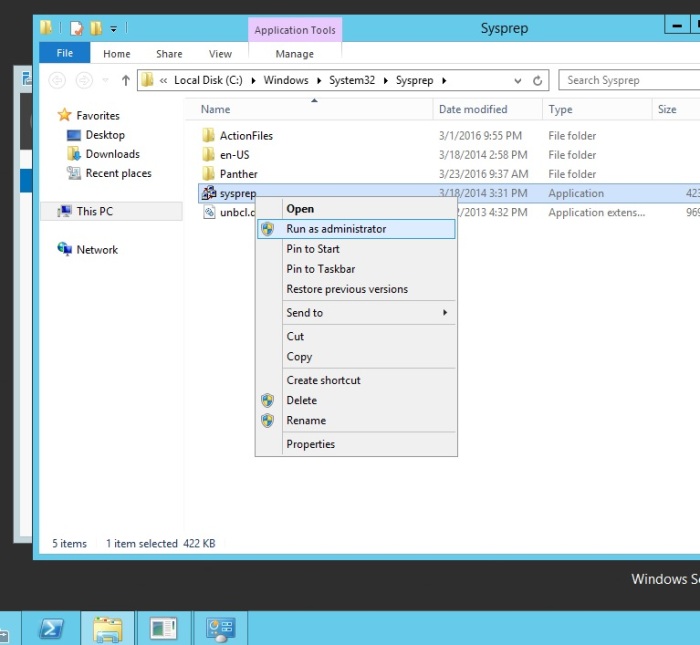
STEP 03: On the system preparation tool box tick the generalize box and click OK


STEP 04: System will auto restart and setting configuration will appear. select country or region / app language / keyboard layout and click next.
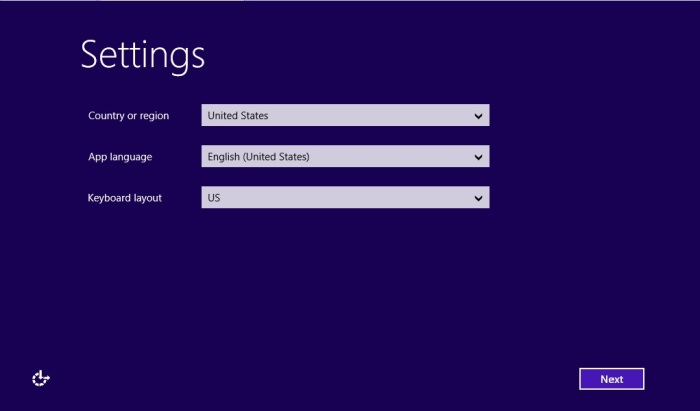
STEP 05: provide the product key. If you dont have one just click the skip button

STEP 06: Select I accept in license terms section
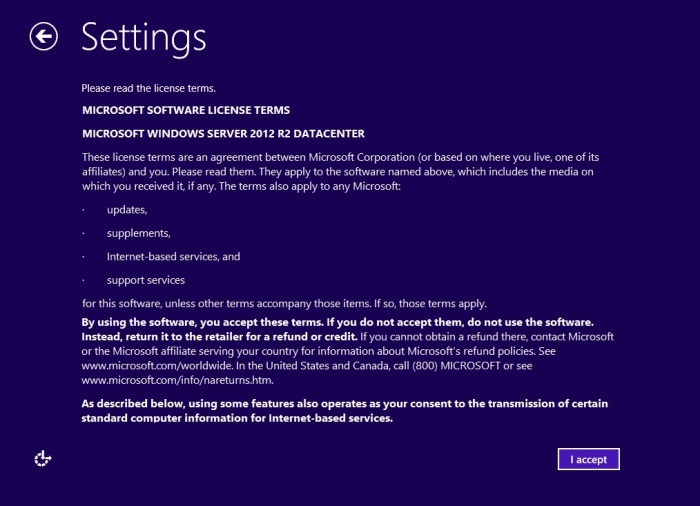
STEP 07: Provide password for built in administrator account and select finish
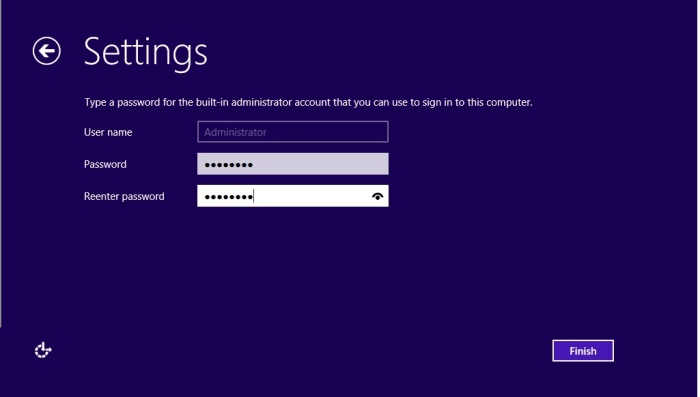
Congratulations !! you have successfully generated a new SID
test comment
LikeLike