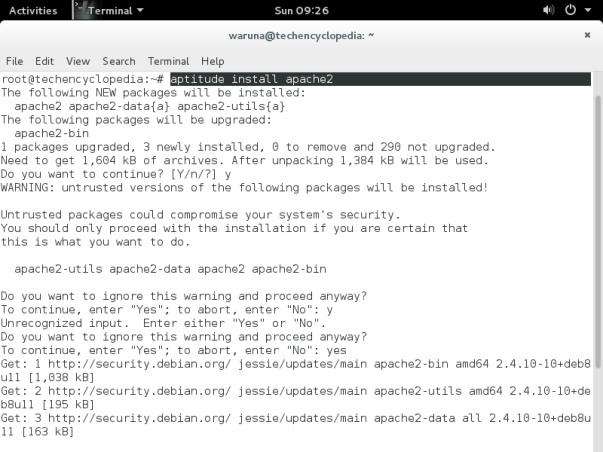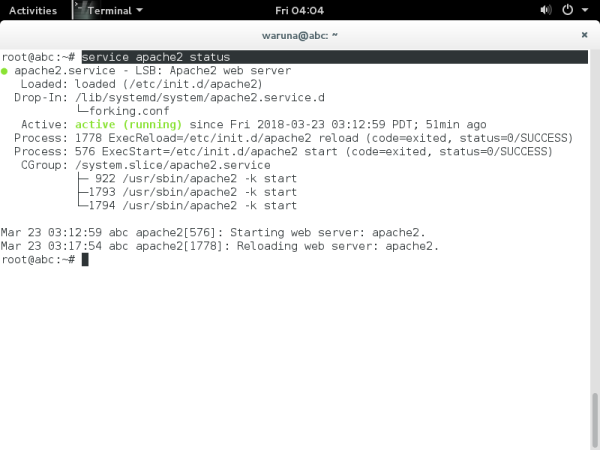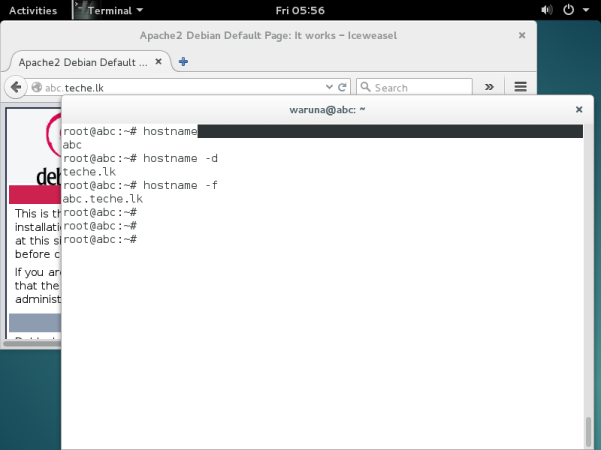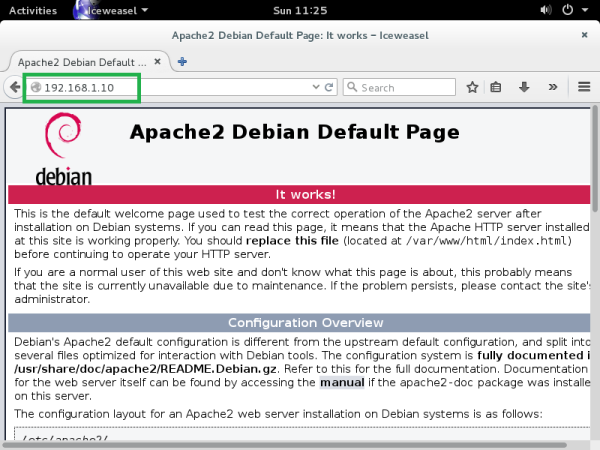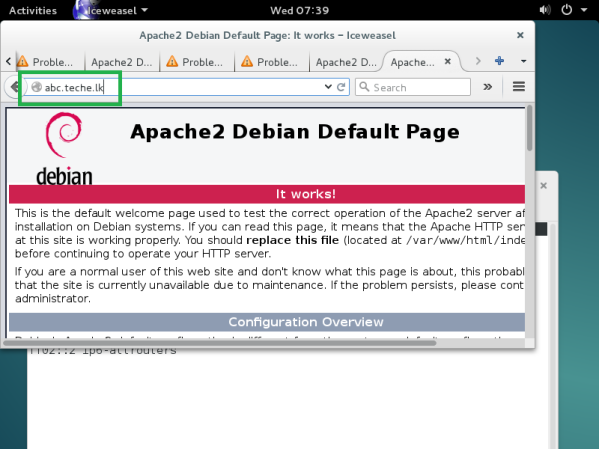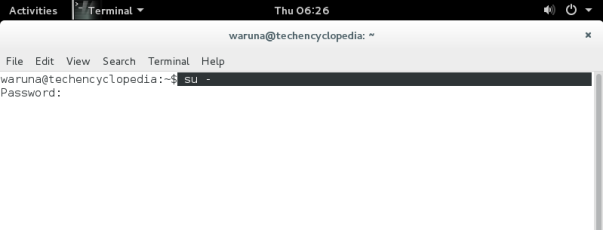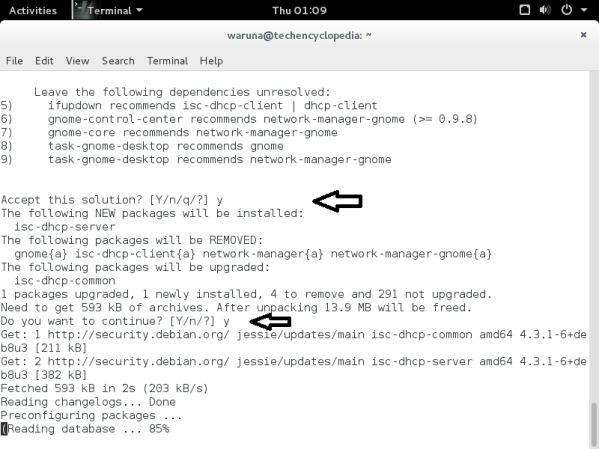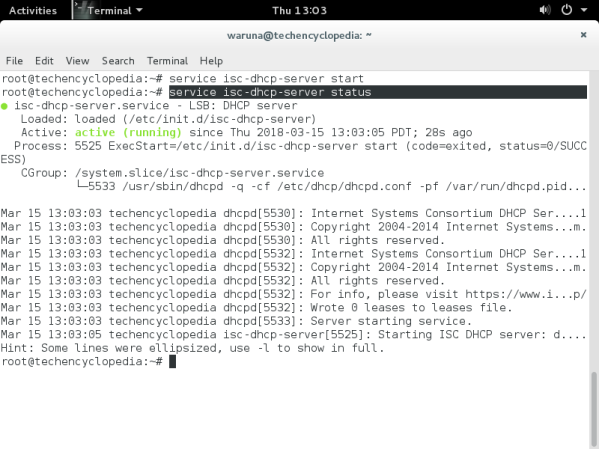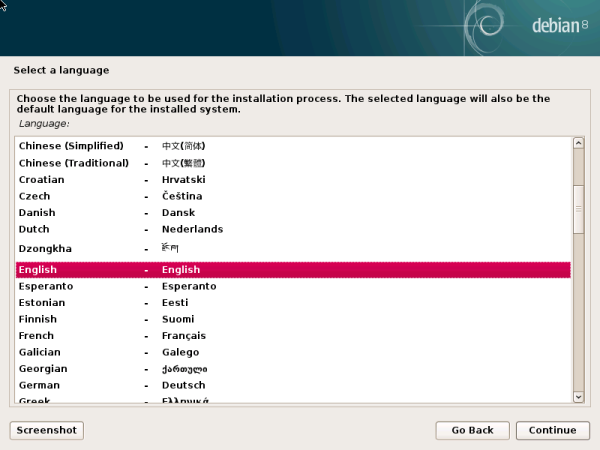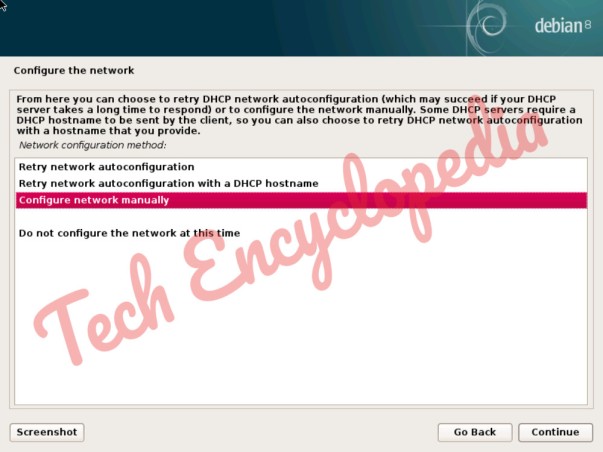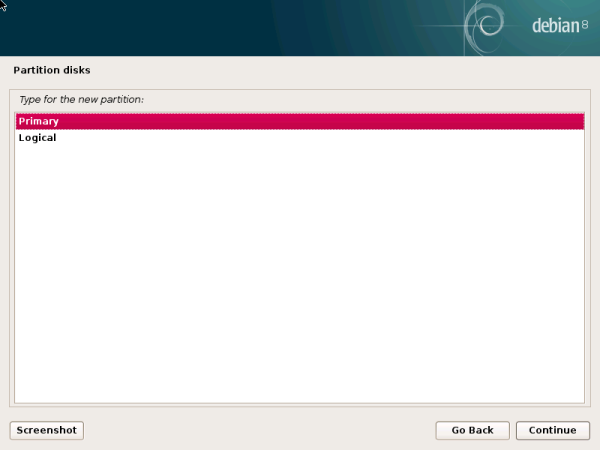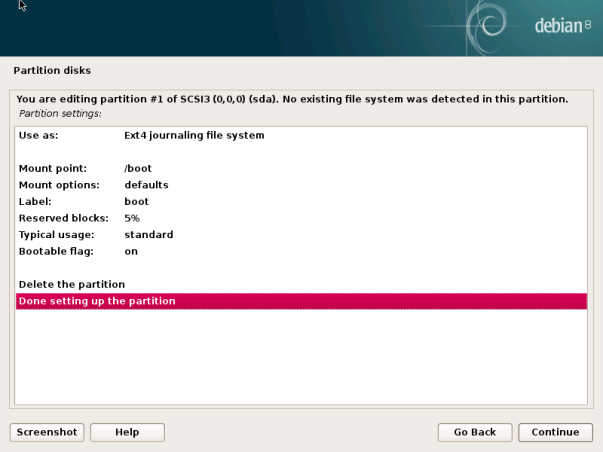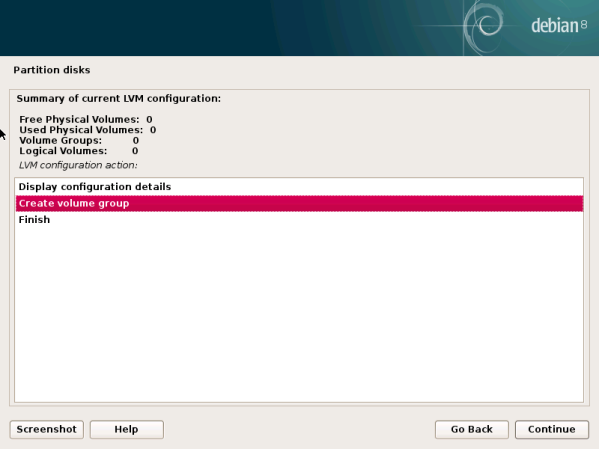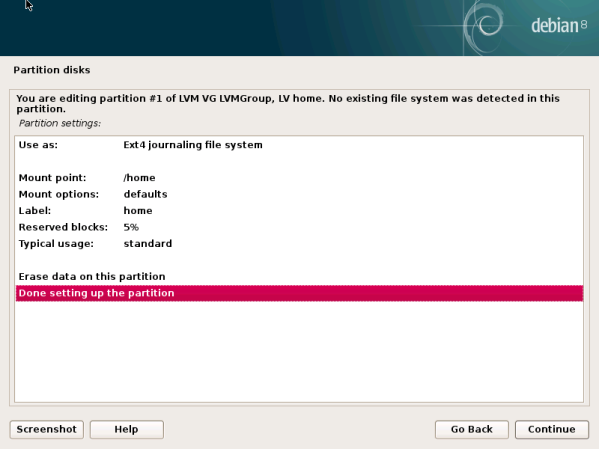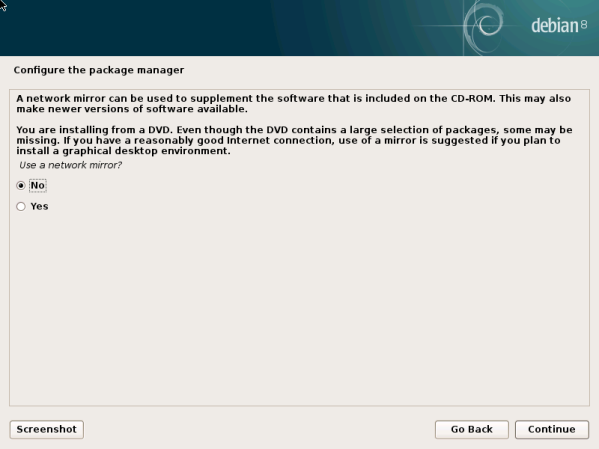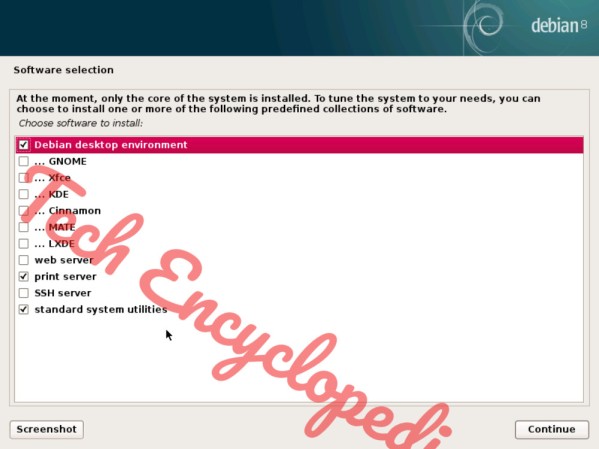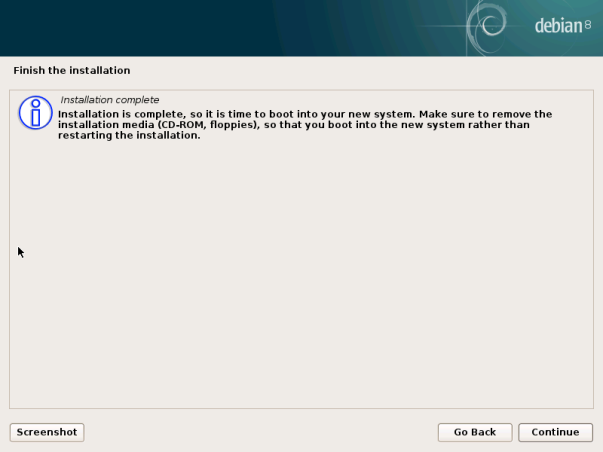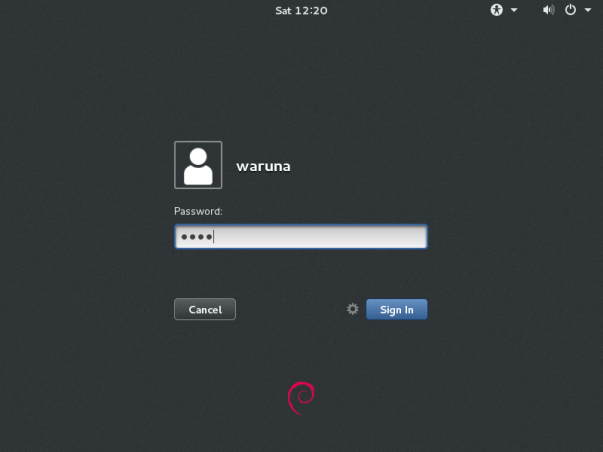TECH ENCYCLOPEDIA DEBIAN SERIES
- How to Install Debian 10 Manual Partition for /boot, /swap, root, /home, /tmp
- How to Install Debian 8 by Manually Creating LVM Linux Partitions
- How to Update Software packages in Debian 8
- How to Configure DHCP Server in Debian 8
- How to Configure Apache Web Server in Debian 8
What Is Debian Linux Computer Operating System?
more at [https://www.debian.org/intro/about]
Lab Configuration
In this lab scenario 100 Gb hard disk is used to manually create LVM (Logical Volume Manager) Linux partitions namely /swap, / (root), /home, /var, /srv. Standard /boot partition is created separately to keep the boot files and linux kernal as the system cannot boot from LVM partition. Feel free to adjust the sizes of the partitions accordingly to the requirement of your organization.
TUTORIAL
Firstly download Debian 8 at https://www.debian.org/CD/http-ftp/ and create a bootable CD/DVD
Select “Graphical install”

Select appropriate language
In this case English is chosen
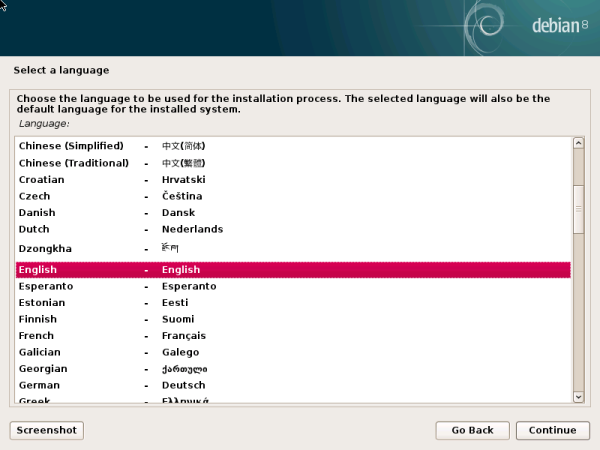
Select your location

Configure the keyboard


In this case the network configuration fails because there is no DHCP server
press continue to manually configure the network

configure network manually
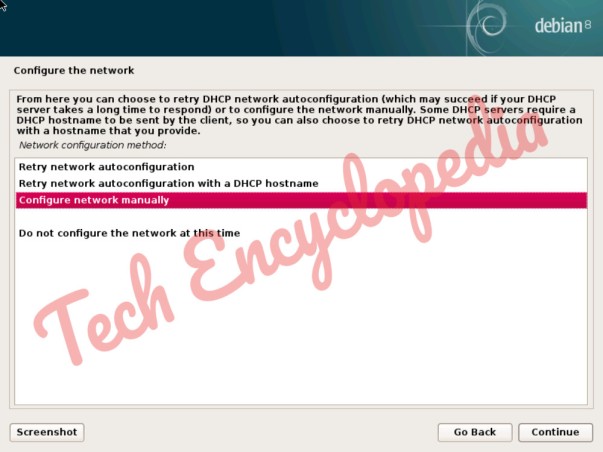
Provide the ip address
192.168.1.10

Provide the netmask

provide the gateway address

Provide the name server address

Provide the hostname for the system

Provide the domain name

Provide the root password

Provide the name of the new user account

Provide the username for the new account

Provide the password for the newly created user account

Configure the clock

Partition disks
In this case manual option is selected



Firstly Create a Standard boot partition
- Size of the partiton: 1 GB
- Type for the new partition: primary
- Location of the new partition: beginning
- use as: Ext4 journaling file system
- Mount point: /boot
- label: boot
- bootable flag: on



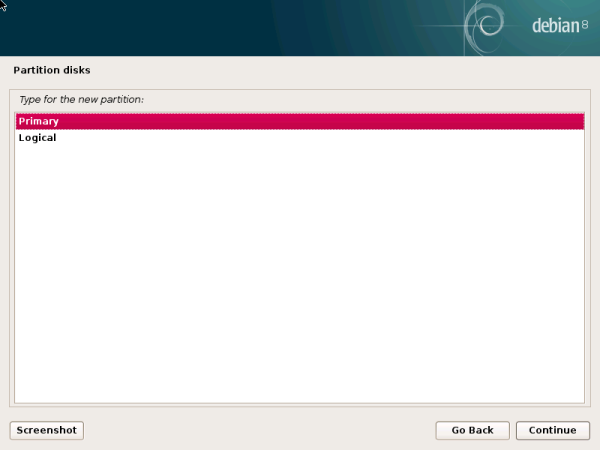

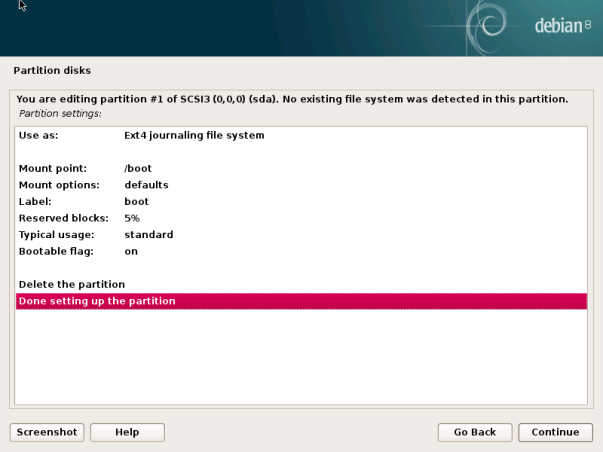

Configure the logical volume manager
- Firstly create a LVM physical volume
- Then create other partitions as LVM logical volumes within the LVM physical volume

Create a logical volume group
LVMGroup

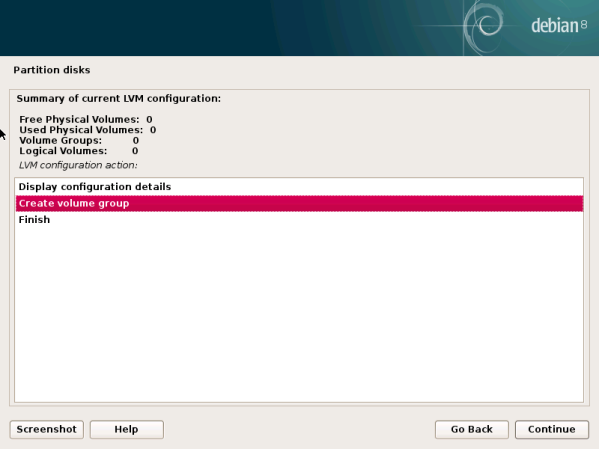




Create Logical volumes for following partitions
- /swap
- / – (root)
- /home
- /srv
- /var
please note that in this tutorial only swap partition creation is shown




Swap partition
- Size of the LVM logical volume partition: 2.5 GB [since the system RAM is 2 GB, 2 GB + 500 mb]
- use as: swap area
Desired capacity is calculated according to the system RAM. If the system RAM is less than 2 GB it should be multiplied by 2, if the system RAM is more than 2 GB, should add 500 mb to the system RAM.
EX -:
system RAM is 250 mb —> Desired Capacity is 500 mb [250 mb * 2]
system RAM is 3 GB —> Desired Capacity is 3.5 GB [3 GB + 500 mb]


Home partition
- Size of the LVM logical volume partition: 40 GB
- use as: Ext4 journaling file system
- Mount point: /home
- label: home


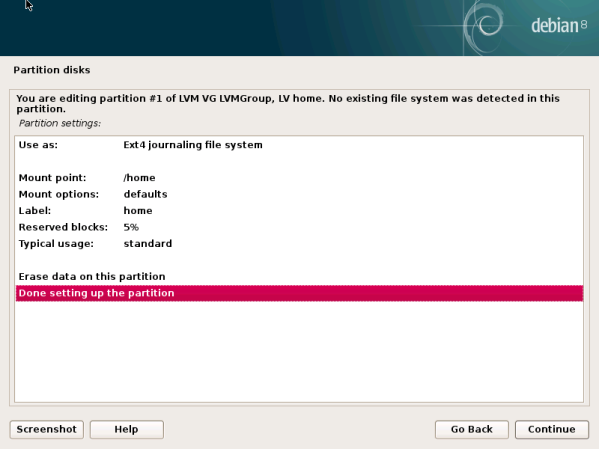
Root partition
- Size of the LVM logical volume partition: 30 GB
- use as: Ext4 journaling file system
- Mount point: /
- label: root
Srv partition
- Size of the LVM logical volume partition: 15 GB
- use as: Ext4 journaling file system
- Mount point: /srv
- label: srv
Var partition
- Size of the LVM logical volume partition: 15 GB
- use as: Ext4 journaling file system
- Mount point: /var
- label: var


Configure the package manager
scan additional CD/DVD

configure network mirror
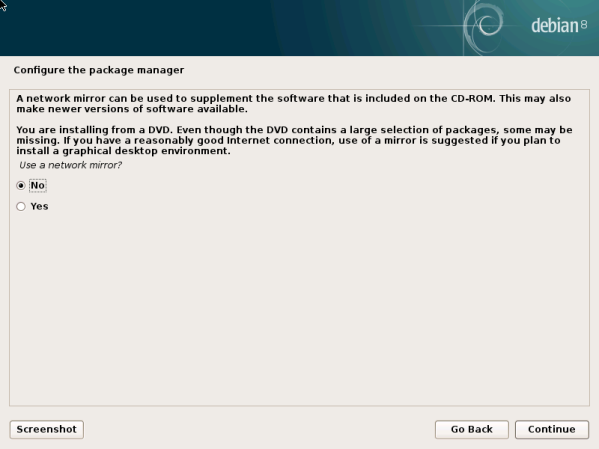
Participate in the package survey

Select and Install predefined collection of software
In this case default is selected
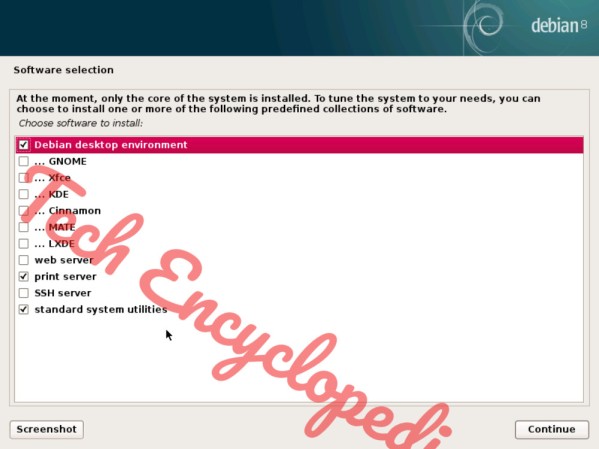
Install the GRUB (grand unified boot loader)

Select the path to install GRUB

Finish installation
Select continue to reboot the system
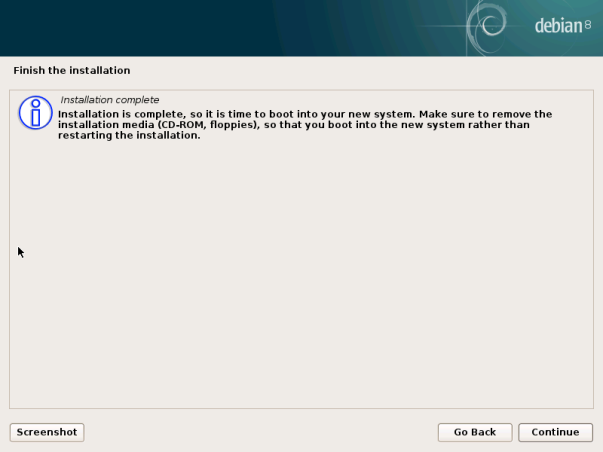

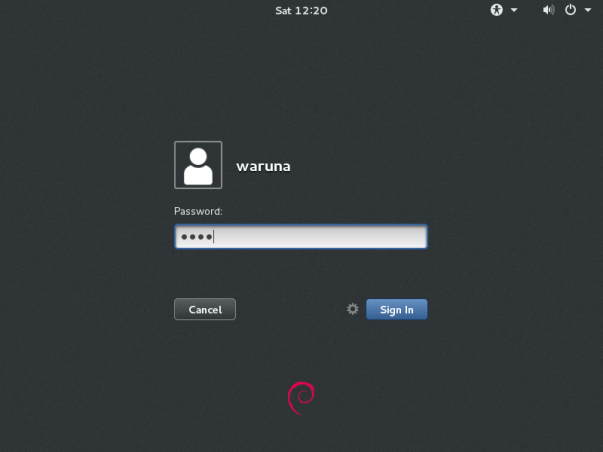
Hopefully, I believe after following this tutorial now you have an idea on how To Install Debian 8 by Manually Creating LVM Linux Partitions.